Building Animations - M2TW
Building animations are used in M2TW battle-map buildings to represent gates opening and closing, walls being progressively destroyed, and towers and gates being damaged.
Contents
Useage Overview
Walls
Wall objects have a varying number of groups, normally depending on the size of wall. Town pallisade wall objects only have 4 groups, typical castle wall objects have 6 groups. Animations are used to show the transition between one group and the next, so for a 4 group wall object you would have 3 transitions. If animations are not used the view in-game simply switches suddenly from one damage state group to the next.
Towers
Arrow Tower objects should be a 2 group object with a damaged and undamaged state. Animations are used to show the transition. Tall and complex tower objects in the game that can not be specifically targetted by artillery may also use an animation as above. If an animation is not used the view in-game simply switches suddenly from one damage state group to the next.
Gates
The only building animations that are essential are the gate animation sets, when the gate 'opens' it uses an 'Open' animation to show the opening process, it stays at the end of that animation until troops clear the area, then uses a 'Close' animation to return to the starting position. Unlike the other transitions this is not a switch from one object-group to another, the temporarily open state is solely shown by the animation, if an animation is not used troops trying to use the gate will get stuck. This is a peculiarity of gates - for other building items the structure collisions do not actually stop troops.
File Structure
The object itself (wall/gate/tower) and the object's groups are structures within the .world file.
The animation requires the following files which will be common to all instances of the same wall/gate/tower:
- .anim
- .mesh
- .evt - sound effects trigger
- textures - which would normally be the same as those used for the object.
To activate the animation for a particular instance of an object the .world files for the settlement are used:
- .world - contains the file-path and name of the .anim to be used, and the assignment to each object.
- .worldcollision - sets the displacement and rotation from 0,0,0 to where the animation should appear for the specific object.
- .animinstances contains packed chunks of compressed information specific to each object.
More detail is given below, ignore the technical information unless you're interested in tool development:
Common Files
These are the .anim, .mesh & .evt files which are used for each instance of an object e.g. each northern_european town palisade wall object, these can be used by more than one settlement. The vanilla files are found in data/blockset/culture/animations/animation_type/animation_name/ folders. Within each folder there will be sets of the three files for each transition stage. For walls these file names end with _a, _b, _c etc. this is purely a naming convention and the .world files have been set so the first transition uses the files ending _a, second uses _b etc.
The .anim file name and path is the only one listed in the .world files, the .mesh and .evt are called by having the same name and folder location.
There is some overlap in content between the .anim, .mesh and .animinstances files, so not all of the content is used by the game, e.g. uv mapping from the .anim file is not read in-game, vertex positions from the .mesh file are not read in-game. However, the content of the other files is clearly derived originally from the .anim.
.anim
The most important content of the .anim is the joint positions, their movements and rotations. The file also determines which chunks of the animated structure fade away at the end. The .anim also contains the triggers for any visual effects used by the animation, most usually dust_puff sets, though the effects could theoretically be any set contained within the text files listed in descr_effects.txt (effects that don't have a time limit in the text file will continue after the animation has stopped!)
Technical Information
The .anim file is a binary file which appears to have used the Granny 3D system to export animations - the file can not be directly opened in any 3d program - the rotations are stored as quaternions in a variety of different methods including a method designed for maximum compression which removes the largest number from the 4 quaternion values and indicates which value has been removed with a bit indicator (unfortunately the resultant 3 value rotations look a lot like eulers until you realise what is going on!). The file can be re-written to use the simpler style of listing quaternions throughout so all 4 values are shown for each rotation, this makes the rotations sections slightly longer but as there is also a lot of gumpf associated with the Granny export that can be safely deleted the overall file size can be reduced. The other complication with understanding the file is that it uses a system of 'pointers' instead of listing all of the contents in a top to bottom fashion.
.mesh
The most important content of the .mesh is the assignment of each vertex to a joint group number, the uv mapping and the texture name and path - note that only one texture can be used per .mesh file.
Technical Information
The .mesh file contains purely 'mesh' information, the vertex information, triangles, normals and uv mapping. Although the joint assignments used in-game are set in this file there are actually no joints or bones in it! The 'joint assignment' uses unused sections of vertex information to store the joint number against each vertex, and also an indicator as to whether the vertex is in a group that 'fades'.
.evt
Contains the triggers for any sound effect applied during the animation. This file can be edited as a text file.
Use specific files
The association of the above files with an individual object in a battle-map settlement occurs in the .world files of the settlement.
.world
The .world file contains the data for the objects, e.g. walls/towers/gates, that appear on the battle-map of a settlement. Any multi-group object can have an animation-set assigned as appropriate. A number recorded against the object refers to the position of the animation in the list of animations used within the .world. For each animation used within the .world file, a path and file name is stored for each transition, these can be edited in IWTE, the picture below shows an example for a gate animation:
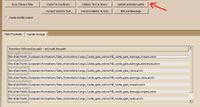
.worldcollision
The .worldcollision file does not change according to whether an animation is used or not. The importance of the file is that the transposition used from collision position (at 0,0,0 coordinates 0 rotation) to the specific object position and rotation is also used for the display of the animation whilst in progress. Therefore if the collision transposition has been set-up incorrectly the animation will appear in the wrong place.
.animinstances
The .animinstances file contains an entry for each object in the .world file, if the object does not have an animation the entry is simply 0. For objects with animations the entry comprises "Transition Name", followed by a compressed (packed) section of data representing the vertex information derived from the .mesh file, and for vanilla files information specific to the object location for each vertex, i.e. if a particular vertex is within range of a light-emitting effect.
Technical Information
The compressed chunks of data in the .animinstance file are used in-game to show the position of the vertexes in relation to the joints, this is why changing the .mesh file on its own does not affect the size/position of animated objects. The compression system used is similar to the one used to 'pack' other aspects of the game such as sound files and unit animations, however, this file requires that each transition be 'packed' as a separate and whole chunk.
In addition to the information taken from the mesh, in the vanilla files, parts of the information for each vertex are also used to store light/dark shading information for the beginning and end of the animation, and intensity of applied effect from up to 3 adjacent light-emitting effects (e.g. night braziers, or damage fires). The reference to adjacent light-emitting effects uses a numeric based on the effect's position in the list of effects within the .world file, this is why copying a chunk of animinstance data from one .world to another .workd which has fewer effects can result in the 'disco lighting' problem during the animation - if the animinstance attempts to use an effect number which doesn't exist in the new .world
Transition Names
For an object with two groups only one animation can be used the name will be;
- DamageTransition0.
For walls with multiple groups there will be one less animation than the number of groups and the names in sequence will be;
- DamageTransition0, DamageTransition1, DamageTransition2, DamageTransition3, DamageTransition4 etc
Gates have three groups in the .world structures, a closed group, a partly damaged group, and a destroyed group. The closed & partly damaged groups each have a set of open, close, and impact animations, two other animations give the transition from undamaged to damaged to destroyed. The transition names are;
- DamageTransition0, DamageTransition1, DoorCloseAnim0, DoorCloseAnim1, DoorImpactAnim0, DoorImpactAnim1, DoorOpenAnim0, DoorOpenAnim1.
Re-using Existing Animations with IWTE
If you have an object in the .world file and you want to give it an animation you can do so as follows :
- A) open the 3 files using the 'Read 3 Binary Files' button.
- B) select the object in the objects window.
- C) if relevant go to 'MainObjects' tab and 'create new Mainobject' button (choose wall, gate, or arrow tower)
- D) go to the 'Animations' tab and select one of the following options:
Assign Animation/Collision
This method is used to assign an existing animation set and collision already present in this set of world files. It will ask you to select the animation from a list and guide you through the other options it requires. Note it currently picks up the animation packed data content from the selected animation's object. Eg use if you had a wall with no animation but you already had a similar wall with an animation in your working files.
Pick Animation/Collision
This method is used to assign an existing animation set and collision already present in another set of world files. It will ask you to select the 3 binary files for that other .world then select the animation from a list and guide you through the other options it requires. Note it currently picks up the animation packed data content from the selected animation's object. Eg use if you had a wall but no appropriate wall animation yet assigned to an object in your working set of world files.
Replacing a Single Existing Animations Pack File Chunk
This function may be of use for replacing animinstance chunk sections from existing animations that have lighting problems in one object, but better results in other objects. Use the 'Replace single Anim pack' button to replace a single packed file section. This will replace the equivalent chunk (which must already exist) within the .animinstances file. For objects with multiple animations (e.g. walls) each level (e.g DamageTransition0, DamageTransition1 etc) needs to be replaced individually. To produce the packed file chunks you either need to have created a new animation or extract the packs from an existing animinstance file as described below.
NOTE: the packed chunk you select must have been derived from the same original .mesh file using the same number of vertexes and joint assignments as the .anim you are using, a mismatch will not cause a CTD but will either produce odd results or simply not appear at-all.
Extracting .animinstance Packed Chunks
On the Animations tab the button Extract Anim packs is used to extract all animinstance packed chunks from a set of worldfiles. It will generate a high-level directory called animpkgdir within the directory containing the worldfiles. Inside this directory is a summary of all the packfiles that were extracted as well as a directory for each object with an animation. The packed files in it are the ones that will be loaded for an object if the directory is selected via the New Animation/Collision button. Note these files are only the component needed by the .animinstances file they are not the full animations.
Creating New Animations with IWTE and Milkshape
NOTE: This section is a draft of instructions for the new version of IWTE expected to be released in December 2019 - the functions are not yet available in the current version.
Creating an Animation from Scratch
The full set of information required for an animation needs to be created first. This means you need to generate:- a) an animation folder containing all the animation sets (.anim, .evt, and .mesh files) that are required. It is this directory that needs to be found by the game when it loads the .world file. IWTE does not provide or edit the .evt file, this can be done by text editing. b) a folder containing a packed file for each animation set which will be loaded into the .animinstances file. This directory is only used to load the .animinstances file it is not used by the game.
Animation Model Requirements
To generate the .anim, .mesh and packed file IWTE requires an animated ms3d file. You need an ms3d file as follows:
Required:
- Initial object start position centred on 0,0,0 coordinate. - this is important, if you don't start the object there the .worldcollision won't match the animation to the correct location.
- All vertexes and faces needed for the animation present in the model before you start animating, so parts that break off need to be formed as complete shapes, and the interior areas exposed need to be constructed before animating.
- Each chunk that moves independently to be in a separate milkshape group.
- Each vertex of a group to be 100% assigned to the same joint, one joint per group, including a joint for a static group if there is one.
- Full UV mapping to the texture you want to use. One texture per animation only.
Optional:
- Visual Effects - to add a visual effect via milkshape make a simple shape such as a box as a group without a joint. Position it at the x/y coordinates you want and with the base at the height you want. Add a group comment such as:
- hemisphere_dust_burst_small_set (effect_set_name)
- 0.70 (effect_trigger_time)
- The effect set name can call any SET for a visual effect in the game's effects .txt files.
- Name the group "Effect_0", for the first effect, "Effect_1", for second effect, etc.
- Fading groups - if you want a milkshape group to fade away at the end of the animation, e.g. for debris that isn't going to be included in the damaged version of the object, add:
- fade
- as a comment to the group you want to fade out.
Irrelevant/Not Used:
- Names of groups (other than effects) don't matter.
- Names of joints don't matter.
- Skeleton - there isn't one in the building animation system - please don't try to link joints.
- Lighter/Darker joints - if you're starting with an ms3d file which has been through IWTE you'll have the lighter/darker 'joints' used to store shading information - you will need to delete these - delete by double-clicking them in the joints window and pressing delete on your keyboard.
- Sound Effects - they don't go in the .anim (or ms3d), add them in the .evt file by copying an existing one, re-naming and editing with notepad.