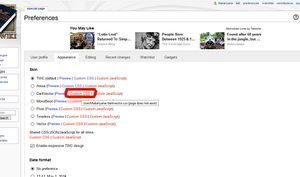TWC Wiki:Help
Welcome to the TWC Wiki!
All TWC users are welcome to edit the wiki but if you'd like to get more involved you can also Join the Wiki Team.
To discuss the Wiki on the TWC Forum please log in to TWC and Discuss the TWC Wiki here!
To obtain a new Wiki account please log in to TWC and request one HERE.
Wiki User Accounts
You need an account on this Wiki in order to:
- Vote in Wiki polls.
- Change your preferences to select different skins or viewing gadgets.
- Edit existing pages.
- Create new pages.
NOTE: It is not possible to edit this Wiki without logging in.
Getting a Wiki Account
To make a Wiki account you must first have an account on the TWC Forums.
If you had previously logged in to the TWC Wiki with your forum account details, that will have created a Wiki account for you, and the Username and Password you last used on the Wiki will still be valid. However, the automated system of creating a NEW Wiki account by logging in with forum account details stopped working after the 2019 software updates.
To obtain a new Wiki account, please log in to TWC and request one HERE.
Once you have a Wiki account you can change your password for the Wiki in 'Preferences'. Changes to your Forum account passwords and preferences do not affect your Wiki account, or vice versa.
Note: You must obey TWC Terms of Service whilst editing the Wiki, breaches of the ToS on the Wiki may result in sanctions being applied to your TWC forum account as well as a ban from the Wiki. You should additionally obey the TWC Wiki Policy & Guidelines.
Preferences
Once you have logged in to the Wiki you will be able to change a wide range of options from your 'Preferences' tab. The most important are described below:
In 'User Profile' you have the option to add or update your email address. Please do include an email address as this will allow you to reset your password if you forget it! You can also opt to receive emails when a file on your watchlist is changed. The wiki watchlist works in a similar way to forum thread subscriptions. You can opt to 'Watch' a page just by clicking the tab at the top of that page, you don't have to edit the page.
Appearance
Under 'Appearance' you have the option to change the 'Skin' applied to your view of the Wiki. A variety of skins are installed which change the colour and styling of the pages and menu items. To tweak things further, for anyone familiar with Cascading Style Sheets you can also make a 'Custom.css' file. Click the red link next to the skin you want to adapt and it will take you to the page where you need to place your custom.css.
Gadgets
Under the 'Gadgets' tab you can turn on or off various gadgets for your account. For readers, the most useful will probably be the Navigation Popups option that allows you to preview pages by hovering over links.
Editing the Wiki - The Basics
Editing an Existing Page or Section
At the top of each page you can edit you will see an 'Edit' tab, click this to open the whole page in the editing window. Most section headings will also have an Edit link next to them, click this to open just that section in the editing window.
Rarely, if a page is protected so that only higher user groups can make changes, then you will see 'View Source' instead. You can use this tab to view the wiki mark-up if you need to copy the formatting to another article. If you notice changes that need to be made to the protected page you can leave a note on its discussion page, click on the 'discussion' tab at the top of the page you are viewing to go there.
Starting a New Page
If you click a red link it will take you to a page with that name. You will see a message that gives you options on how to proceed including how to create the new page, you will also see a 'create' tab at the top of the page.
Or, if you want to create a new page with a specific name, type the name of the page you want to create at the end of the URL bar in your browser. If you are currently reading this at:
change the ending, e.g.
then browse to that page and again you will see the create page options.
Note: The wiki software reads an underscore in the same way as a space, so New_Page_Name will resolve to the same address as New Page Name, but page and user names are case-sensitive apart from the first letter, so New page name resolves to the same address as new page name, but both will create a different page from New Page name! If this is likely to result in red links to pages that actually exist, or accidental multiple pages referring to the same topic, redirect pages can be created.
Wiki Mark-up and Formatting
When you are using the editing window you will see a variety of buttons above, hovering over them will provide a description of what they do. Use of the > Advanced and > Help buttons will expand those sections and provide information on commonly used formatting.
The TWC Wiki uses MediaWiki software, this means the mark-up and formatting are the same as on Wikipedia and most other Wiki projects. MediaWiki provides a lot of useful pages explaining the basic functions. The ones normal editors are most likely to need are:
If you're interested in trying things out with wiki code but are not confident in what that code will do, we have the TWC Wiki:Sandbox available to test on.
Ways to Help the TWC Wiki
Be Bold - if you browse to a Random Page and spot something that could be improved, please do! You could;
- Update the information
- Expand the information given on the topic
- Improve the formatting
- Correct spelling or grammar mistakes. However, please don't correct American English spellings to British English, or vice-versa. We have a mix of US/UK users and wholesale attempts to 'correct' one style of spelling to another can be disruptive!
Wiki Upkeep
The following pages and categories on the Wiki can be useful starting points::
- Dead End Pages - these pages don't have links back to any other pages! They will often have words or topics, such as the Total War game they are related to which can be linked.
- Orphaned Pages - these pages have no links from other pages going to them, if you search for the subject of the page and find it elsewhere please add a link to the page.
- Wanted Pages - these pages do not exist, yet are linked from other pages. See if there is an existing page on the topic with a slightly different name, and either update the link or make a redirect; if it is indeed something new, feel free to make the page!
- Stubs Category - pages which are quite short/incomplete and in need of fleshing out.
- Cleanup Category - pages which are rather messy in layout or content. If the issue isn't obvious or explained, please ask wiki staff to clarify or see if cleanup is warranted.
The Mod Finder Tables should be updated with the date of any new release or update, and new mods should be added to the tables.
Many of the portal pages are designed in the expectation of having regular updates, such as changes to the mod-spotlights or the lists of 'recent' releases. Please feel free to update the lists or change spotlights, although be aware that over time the portal system as it currently exists will disappear.
Pages & Projects
Individual Pages
A handful of ideas for pages that would benefit the wiki:
- Naval Battles - Either expand the page to offer more useful information about naval battles in the series, create a page for Rome 2 and other entries with naval battles in the same style as the existing pages, or both.
- SSHIP - Create a page for the Stainless Steel Historical Improvement Project, based off layouts from pages in Category:M2TW Mods (Hosted). Put down features, some screenshots, and useful information. Don't worry about being perfect, but if you need help, we're glad to offer it!
- Eras Total Conquest - Offer a little information on the campaigns in the sub-sections, add pictures, summarize the information while adding more about the mod. Similar changes could be made to other mod pages as well.
- Custom Battle - Expand on this feature across the various games, as it never went past a very basic description for Medieval 2.
Page Templates & Examples
Mod Pages
Pages made about modifications to the Total War games are recommended to follow this structure:
Member's Pages
This is the recommended template for members of TWC, especially if creating a simple page on their behalf; members are free to further update and maintain their pages as they see fit.
Templates
The templates currently available on the wiki can be found in the Template Category.
The main advantage of template use is that changes can be made on just one page instead of on every page containing that element.
The templates are categorised as follows;
- Formatting Templates - Used to easily apply standardised formatting such as coloured text.
- Infobox Templates - Provide a standard table box framework for a topic group, such as units, which allows variable information to be added on the page.
- Maintenance Templates - Provide standard messages about the state of a page, and/or instructions to editors.
- Navigation Templates - Provide navigation links to other pages within a category or subject area.
- Protected Transclusions - Used solely where one element e.g. a poll, needs protection, but the rest of the page it's placed on doesn't.
CSS Classes
Cascading Style Sheets are used on the Wiki to set colours and styling for the various skins and elements such as tables. The file which defines styles across all skins is MediaWiki:Common.css, the individual skins are controlled by files such as MediaWiki:Anisa.css, Interface Administrator permission levels are required to be able to edit those files. Users can change the way skins look just for themselves by making a page at "User:User-name/skin-name.css".
Help:CSS Classes provides examples of the CSS classes available for use on the wiki.