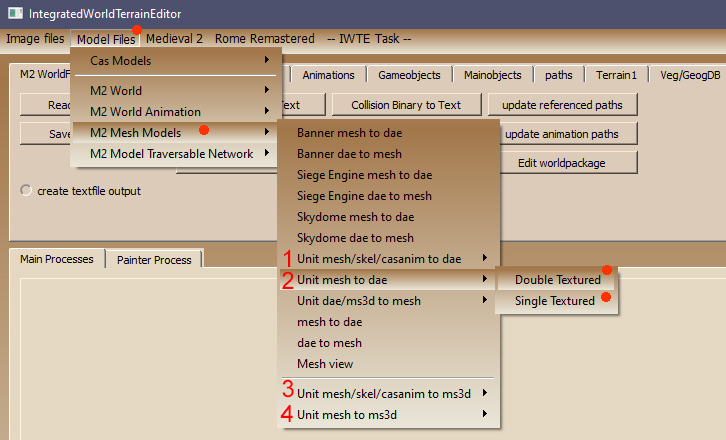IWTE - Units in Blender/Milkshape
Tips and instructions for working with M2TW battle map units via IWTE and Blender using the .dae format - December 2020 version onwards.
The .dae files used for the Collada import/export can also be used with 3ds Max, however, max users absolutely have to use the OpenCollada plugin and file format when importing/exporting files, max comes with the AutodeskCollada file format by default which neither imports nor exports files from the game correctly.
Export and Import
The most useful method of export involves matching the unit .mesh with its skeleton basepose and one or more animations.
The drop-down menu in IWTE allows a unit .mesh to be merged with its basepose skeleton and one animation. A task file is needed to allow combining of animations and is the only way to also incorporate weapon animations.
The drop-down menu button location is shown below:
Select the double mesh option for unit meshes that have both a main and attachment texture. Select the single mesh option for most other cases (e.g. standard mounts). You will be prompted to select the model .mesh first, then the basepose.cas for the skeleton, and then optionally any number of animation.cas files that are compatible with that skeleton. Press cancel when you have loaded all the animations you want to view in the one file.
Export/Import by Task Process
To generate a .dae file from .mesh and .anims via the task process you will need a text file ending in _task.txt which starts with the mesh to dae command. See example below:
<task_id> mesh_to_dae
<mesh_file_full_path_in> C:\M2TW\mods\devkit\data\animations\EB_Slinger\numidian_slinger_lod0.mesh
<mesh_double_texture> yes
<cas_file_types_in_list> body weapon
<cas_file_full_path_in_default_list>
C:\M2TW\mods\devkit\data\animations\EB_Slinger\EB_Slinger_basepose.cas
C:\M2TW\mods\devkit\data\animations\EB_Slinger\Weapon\w_EB_Slinger_default.cas
<cas_file_full_path_in_action_list>
C:\M2TW\mods\devkit\data\animations\EB_Slinger\EB_Slinger_stand_A_idle.cas
C:\M2TW\mods\devkit\data\animations\EB_Slinger\Weapon\w_EB_Slinger_default.cas
C:\M2TW\mods\devkit\data\animations\EB_Slinger\EB_Slinger_attack_missile_ready.cas
C:\M2TW\mods\devkit\data\animations\EB_Slinger\Weapon\w_EB_Slinger_attack_missile_ready.cas
<directory_out> C:\M2TW\mods\devkit\data\animations\EB_Slinger
<dae_file_name_out> EBslingerAnims.dae
<create_text_file> yes
Please see the IWTE example control processes.txt file that ships with IWTE for further details/instructions. (the code is hard to display well on wiki!)
Running the task will generate you a .dae file with the animations joined together with an additional 'basepose' frame added at frame 0, to aid editing. The task will also auto-generate for a reverse dae_to_mesh_****_task.txt file for you, this will list the start and end frame positions of all included animations and the names of all the files that will be re-created from the .dae. The names and frame positions can be edited to suit any changes you may require before running the return task.
When creating the task files it is common to make minor errors in the file names/paths that mean IWTE cannot find all the elements! If you get an error message whilst running the task you'll get a chance to read the error message (which is easier in the command window) - you can then click "Ignore" to keep IWTE open, fix the name/path/file issue in the .txt file and try running the task again. The error message should indicate which file it couldn't find. If you forget to add the file extension and try and get it to open a folder you'll get an 'access violation' type message.
For unit models that do not have any elements weighted to the 'weapon bones' you only need to run the process with
<cas_file_types_in_list> body
and supply the main skeleton basepose and animation.
If the mesh has a weapon weighted to weapon bones use the body weapon example shown above.
If the mesh has both a weapon weighted to weapon bones and a shield weighted to bone_shield etc use
<cas_file_types_in_list> body weapon shield
and supply the main skeleton, weapon animation and shield animation baseposes and animations in sets of three in order.
Note: a lot of models that are apparently using fs_test_shield according to their battle_models.modeldb entry don't actually have anything weighted to bone_shield, making the shield 'anim' irrelevant.