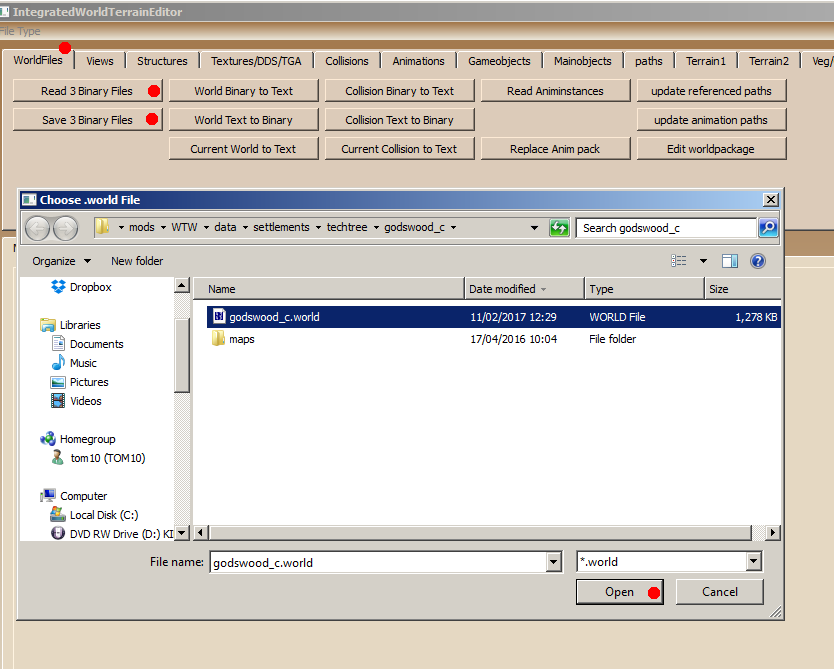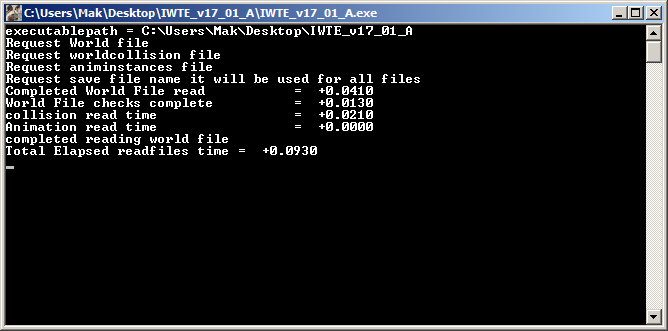IWTE
Overview
IWTE stands for Integrated World Terrain Editor, the tool is developed and maintained by wilddog. It is the major tool used for modifying battlemap buildings and environments in M2TW.
The tool's early development was based partly on prior research and development by Argantonio and KnightErrant.
It is supplied as an executable only file so does not require a python installation.
The following list is a quick round-up of its current capabilities :
- 1) Editing of .world, .worldcollision and .animinstances files (these 3 files are the main settlement files). You can completely change the models, textures, effects, lighting.
- 2) Editing of other settlement-related files eg .worldterrain, .worldpathfinding, .worldvegetation and .worldpkgdesc files.
- 3) Editing the geography.db file directly and easily.
- 4) Editing the vegetation.db file directly and easily.
- 5) Adding/amending battlefield vegetation models and generation of vegetation sprites.
- 6) It has a basic set of strat map .cas editing functions which can edit most of the stratmap stationary models e.g. residences, trees, resources etc.
- 7) It has a simple painting process editor which supports basic editing of several file types.
- 8) It has a texture to DDS and vice versa single or directory file conversion tool built-in.
- 9) Supports simple editing of the stratmap TGA and HGT files with files shown at correct relative sizes. This also shows a 3d view of the strat map being edited as well as selection of different colour schemes for the heights HGT map.
Loading and Saving .world Files
Launch the IWTE.exe file - when the tool opens make sure the 'WorldFiles' tab is selected;
Select 'Read 3 Binary Files'. Choose the .world, .worldcollision & .animinstances files to open when prompted, and then select a save name for the new .world. Note; this IWTE function will not overwrite the original files, it will add _1 to the file names.
As well as the main window IWTE will open a command window as above. Do not attempt to type commands into this window! Do keep an eye on the contents and watch out for any warning or error messages.
When you've finished making the changes you want, select 'Save 3 Binary Files'. Find your new files and re-name them so they are used instead of the original files.
Although some changes (techtrees and textures for example) only affect the .world file, it is good practice to always swap in all three new files, so they have the same time/date and are easily identified as belonging to the correct set.