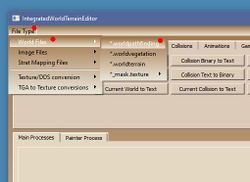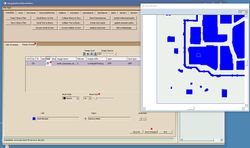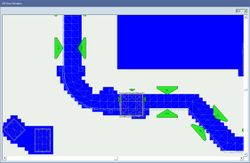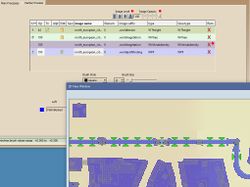.worldpathfinding - M2TW
The .worldpathfinding file is associated with battle map buildings in M2TW and allows certain areas around a .world file to be blocked so troops cannot enter without a bridge/breach or on-wall deployment area.
The .worldpathfinding file is used to block areas under buildings, walls and techtrees in settlements. The .worldpathfinding file name and location are stored in the relevant .world file.
IWTE can be used to edit the .worldpathfinding file, older versions of the IWTE.exe utilised a 'write to TGA', and 'replace from TGA' system, the current version edits the file directly within the tool as described below.
Editing .worldpathfinding with IWTE
To open a .worldpathfinding file, click 'File Type', then 'World Files', the '*.worldpathfinding' and navigate to your file.
When the file is open it will appear in the 2D window, showing blue for blocked areas and light grey for open areas. Expand the 2D window to make it easier to work with. Check the bottom pane of IWTE is on 'Painter Process', click the 'Edit' symbol to edit the file, change the brush size as desired. Use left-click to add blocked areas, and right-click to unblock. Save regularly, the saved file will be found in IWTEsave folder in the same folder as your IWTE.exe - copy this and use it to replace your game file.
To align the pathfinding with other elements load your other .world files in IWTE while the pathfinding file is open. To load the associated buildings use the main 'World Files' tab, and 'Read 3 Binary Files', then the 'Views' tab, and 'View World - 2d'. It can also be useful to use 'Views' and 'View door points' so you can check that the location of ground level doors to access deployment zones are not accidentally blocked.
You can also open .worldterrain and .worldvegetation files from the top 'File Type' button as you did for .worldpathfinding. Close (remove) the elements of these you don't want and play with the opacity level and order of the files so you can view things like tree positions and changes of height at the same time as the pathfinding file.